Optimize your AndroidTM home screen with the Clock Launcher
- Easy access to time management tools & widgets from your homescreen
- View local time in any city & set multiple alarms
- Search via multiple access points
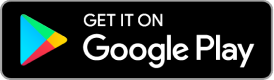
Upon clicking the button above, you agree to the Terms of Service & Privacy Policy and give your consent to install this product from the Google Play™ Store.
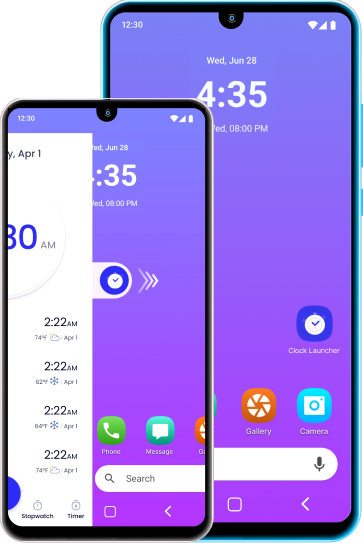
Upon clicking the button above, you agree to the Terms of Service & Privacy Policy and give your consent to install this product from the Google Play™ Store.
FEATURES
Get one-swipe access to international time, alarms and more from your home screen!
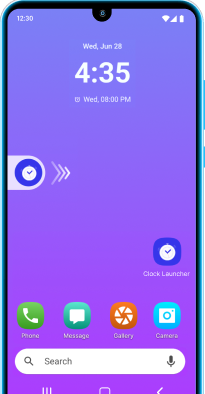
Quick Searches
Enjoy easy access to web search via multiple touchpoints and get relevant search results
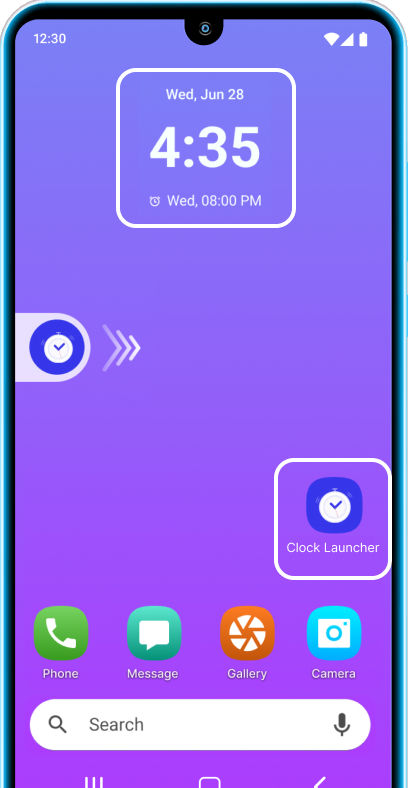
Customized Display
Access a world clock, upcoming alarms, a timer and a stopwatch with one swipe from your home screen. A convenient widget showcasing upcoming alarms and reminders, the time, date, and day helps you stay on schedule.
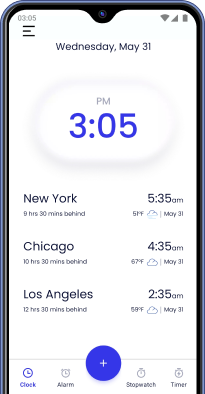
World Clock
Manage time zone differences with ease. Check the current local time in any city before scheduling meetings.
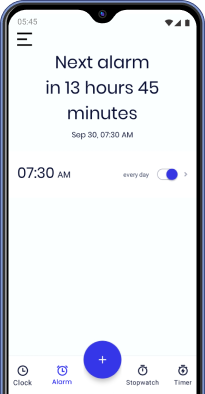
Alarms
Set alarms to wake up on time and build good habits like flossing. Choose from a range of alarm tones.
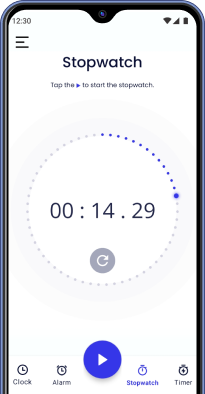
Stopwatch
Time your workouts and track your daily progress. Hit the button when exercising and beat your own record!
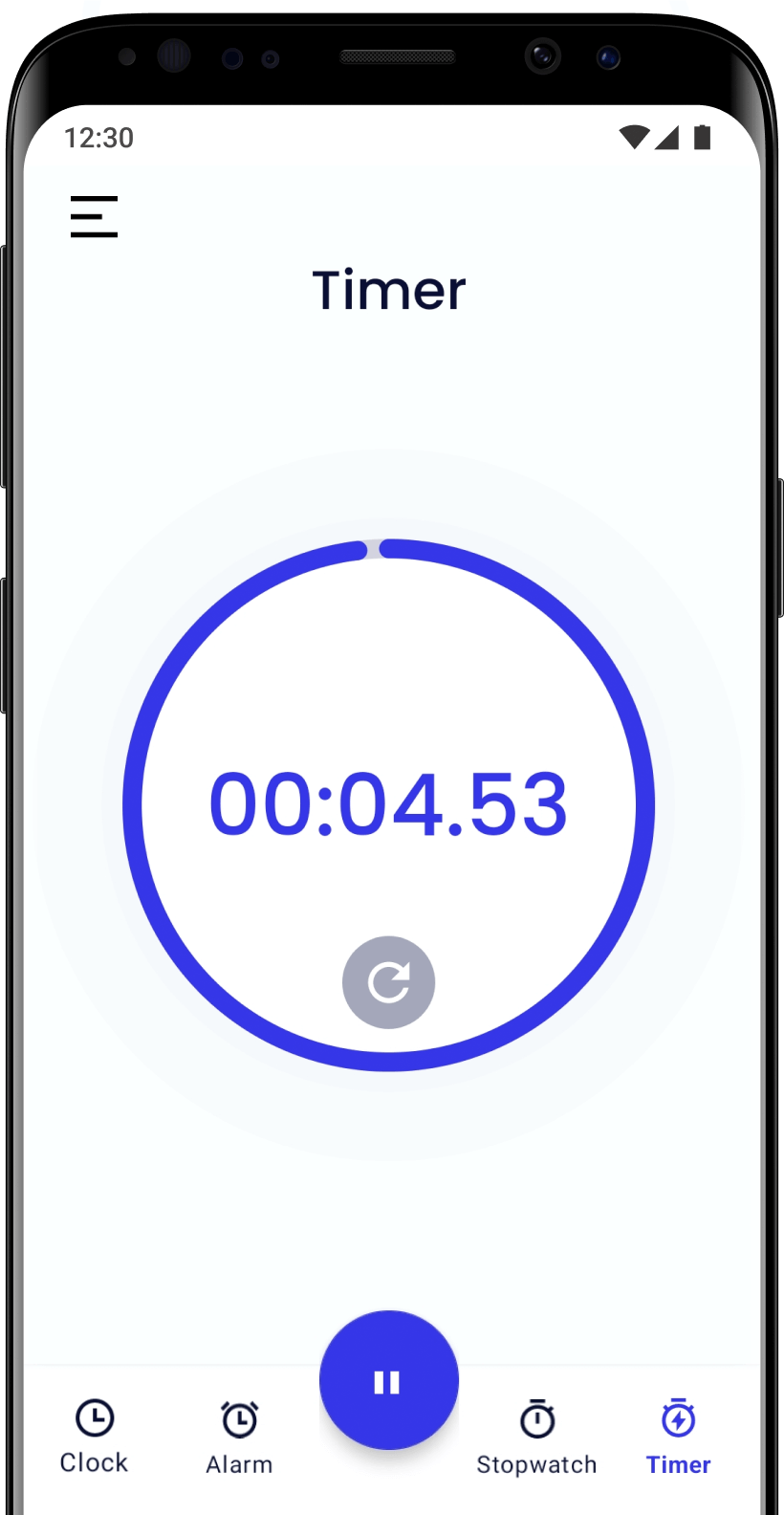
Timer
Easily track the time you spend on chores, tasks and hobbies. Start the countdown to stay focused and productive.
Frequently asked questions
1. Why use Clock Launcher?
Clock Launcher lets you view the current time in any city and set alarms and reminders. It also gives you access to a stopwatch and a timer, so you can stay productive.
2. What is an Android™ Launcher?
An Android™ launcher like Clock Launcher gives your home screen a brand new look and feel by seamlessly rearranging your apps, widgets, and more.
3. How do I install the app?
The app is available on the Google Play™ store. Click here to install the Clock Launcher App.
4. How do I add a location on the World Clock Tab?
Click on the plus (+) icon to search & add locations, as per your preference. The local time of the location will be displayed on the Clock tab of your device.
5. How do I add an alarm?
Head to the alarm section, tap the plus sign and select Alarm. Select the time, ringtone and snooze timings as per your convenience.
6. How do I use the stopwatch and timer?
Timer feature: On the Timer tab, set your desired time and tap the arrow to start the countdown.
Stopwatch feature: Tap the arrow on the Stopwatch tab to start timing any activity.
7. How do I access apps on the homescreen?
Swipe up on the homescreen to access the app drawer and find all your apps. To add app shortcuts to your homescreen, long press the app icons in your app drawer.
8. How do I change the search engine?
Click here to find out how to change the search engine on the app.
9. How do I uninstall the app?
Click here to find out how to uninstall the app.