Uninstall
Via PlayStore
Motorola
Samsung
LG
STEP 1
Find and open the
"Google Play™ store" app
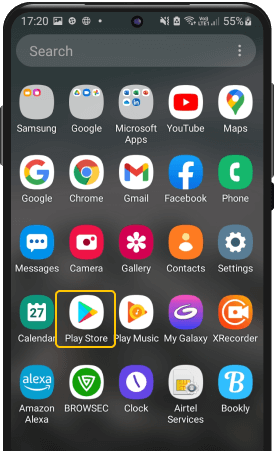
STEP 2
Locate your "Profile" in
the top right corner
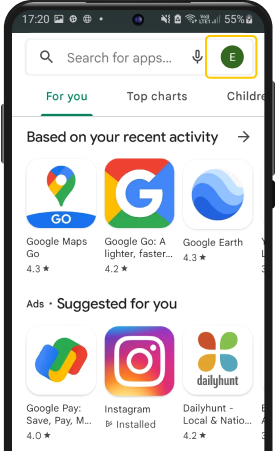
STEP 3
Click it open and go to
"Manage apps & devices" section
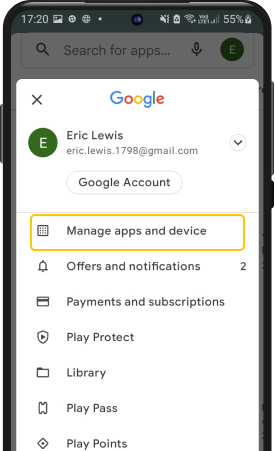
STEP 4
Select the "Manage" tab to view apps on your device
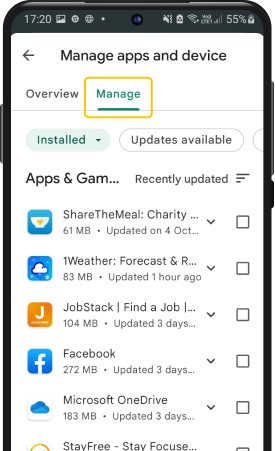
STEP 5
Scroll down till you find the name of the app to be uninstalled
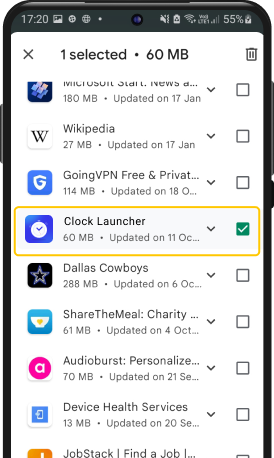
STEP 6
Tap on it and then select the trash icon to "Uninstall" app
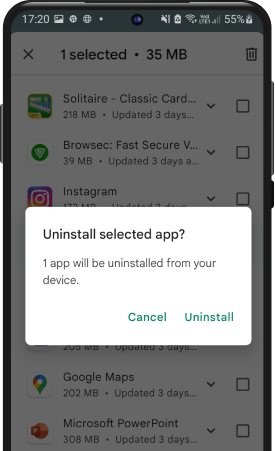
STEP 1
Find and open "Settings"
app on your device
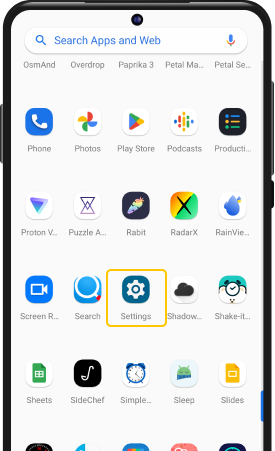
STEP 2
Click on "Apps"
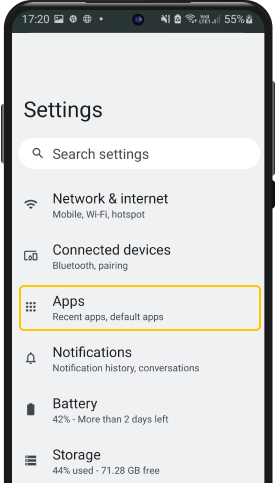
STEP 3
Click on "Default Apps"
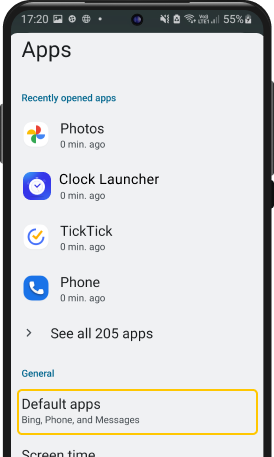
STEP 4
Click on "Home App"
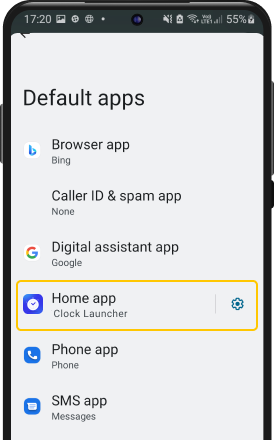
STEP 5
Select an alternate app as your Home app
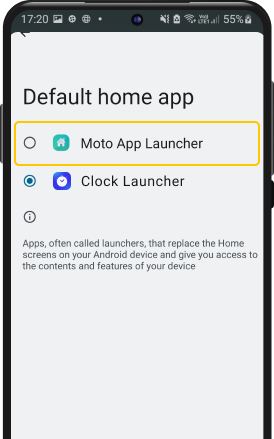
STEP 6
Close "Settings" and find Clock Launcher on your home screen or app drawer.
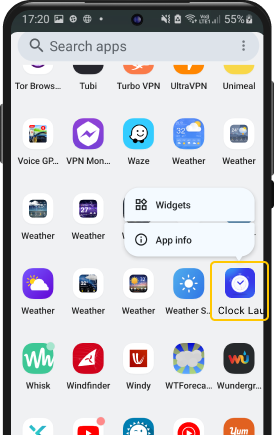
STEP 7
Long press "Clock Launcher" icon. Select 'App Info' and then select "Uninstall".
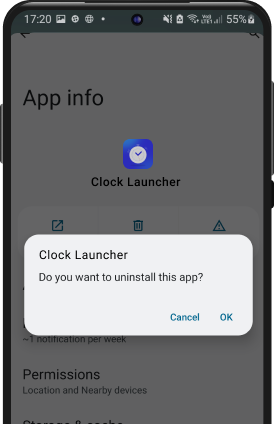
STEP 1
Find and open "Settings"
App on your device
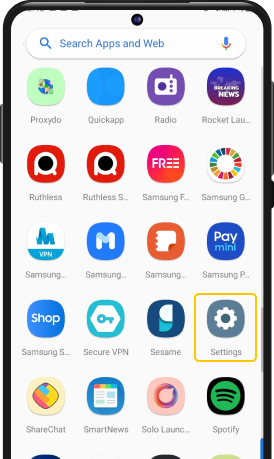
STEP 2
Click on "Apps"
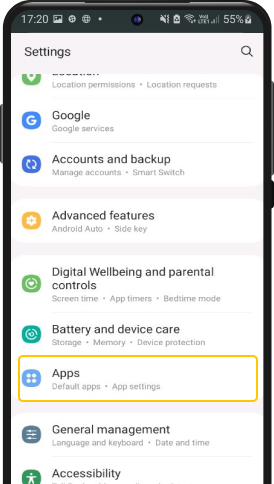
STEP 3
Click on "Clock Launcher"
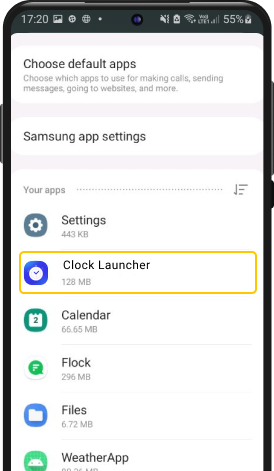
STEP 4
Click on "Home Screen"
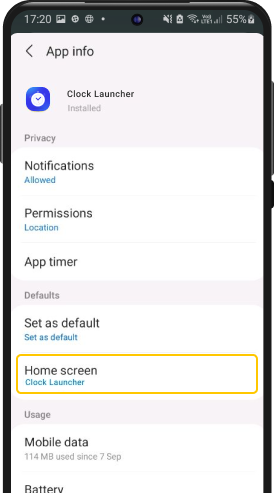
STEP 5
Select an alternate app as your Home app
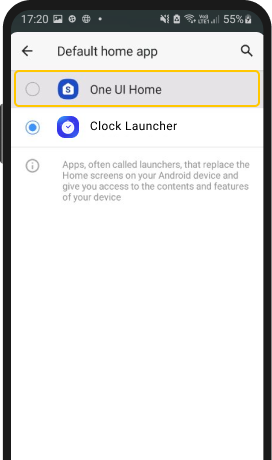
STEP 6
On the app-drawer, long-press on the app and select "Uninstall"
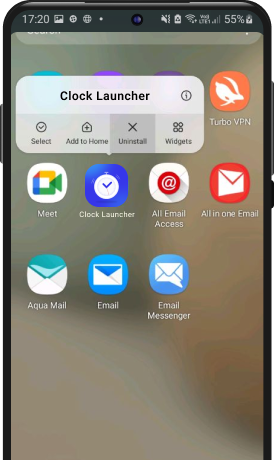
STEP 1
Find and open "Settings"
app on your device
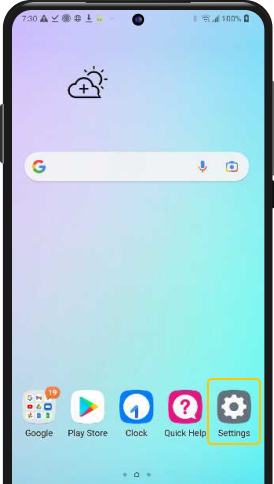
STEP 2
Click on "Apps & notifications"
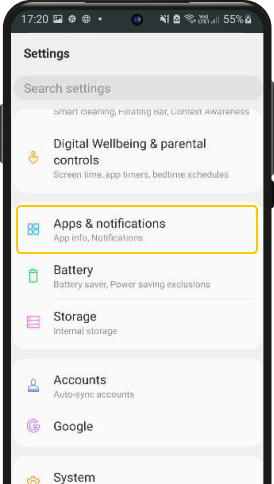
STEP 3
Click on "Default Apps"
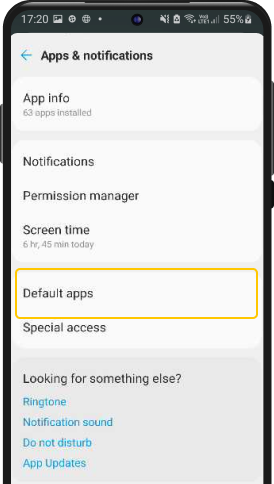
STEP 4
Click on "Home App"
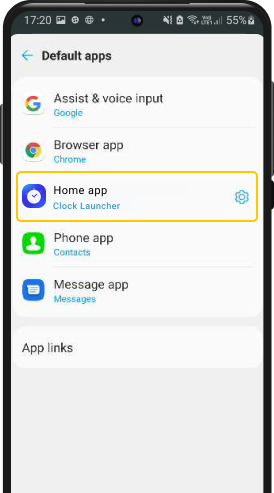
STEP 5
Select an alternate app as your Home app
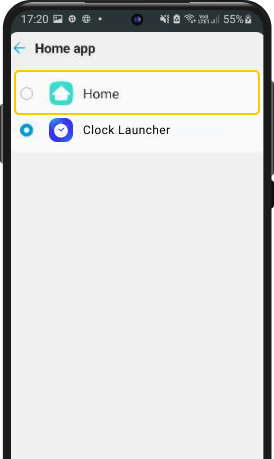
STEP 6
Close "Settings" and find Clock Launcher on your home screen or app drawer.
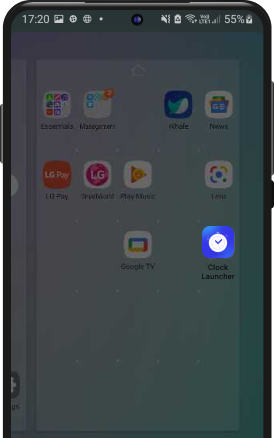
STEP 7
Long press "Clock Launcher" icon and select "Delete"
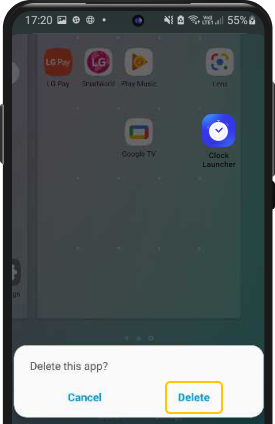
All names and images of third parties used here are trademarks, registered trademarks, or properties of their owners. We do not claim any association with or endorsement by the holders of these trademarks.
Android, Google Play and the Google Play logo are trademarks of Google LLC. Use of them here does not imply any affiliation with or endorsement by Google LLC.