Change Your Homescreen
Via Settings
Motorola
Samsung
LG
Follow the instructions below to change the homescreen on your device:
STEP 1
Find the Settings app on your device.
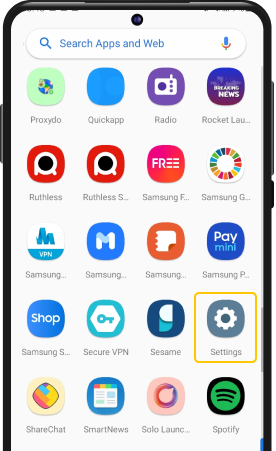
STEP 2
Click on
‘Apps’
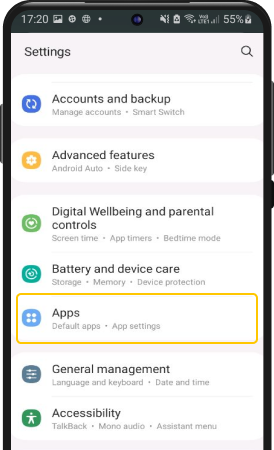
STEP 3
Click on
‘Default apps’
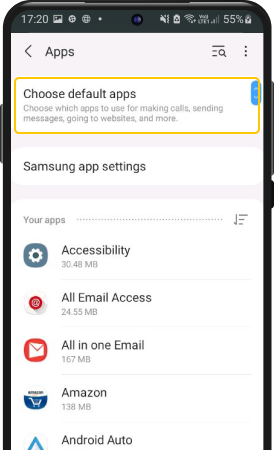
STEP 4
Select
‘Home app’
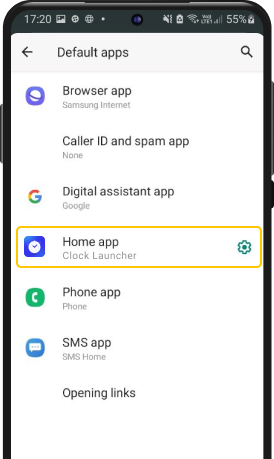
STEP 5
Choose your preferred home application to change your homescreen.
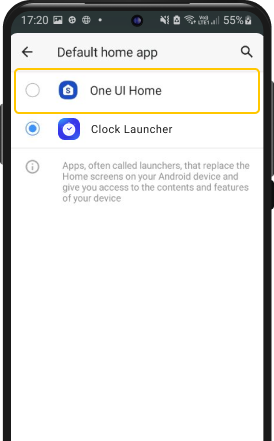
STEP 1
Find the Settings app on your device.
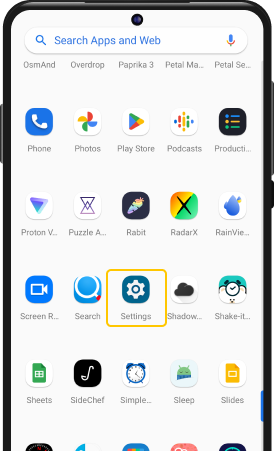
STEP 2
Go to
‘Apps’
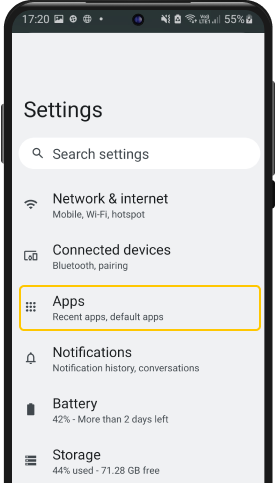
STEP 3
Click on
‘‘Clock Launcher’.
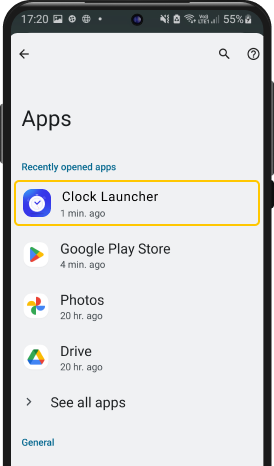
STEP 4
Scroll down until you find
‘Home app’
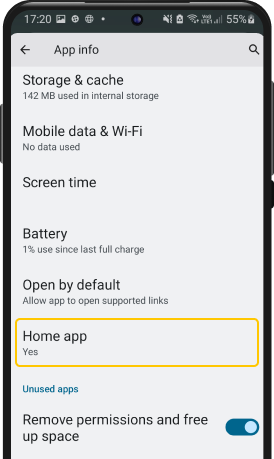
STEP 5
Once opened, tap “Moto App Launcher” to select it as your default home application
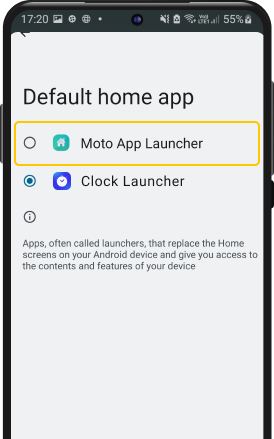
STEP 1
Find and open ‘‘Settings’’
app on your device
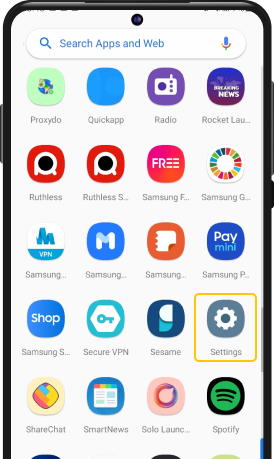
STEP 2
Go to ‘Apps’
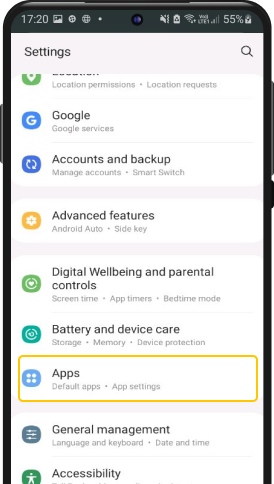
STEP 3
Click on ‘‘Clock Launcher’’.
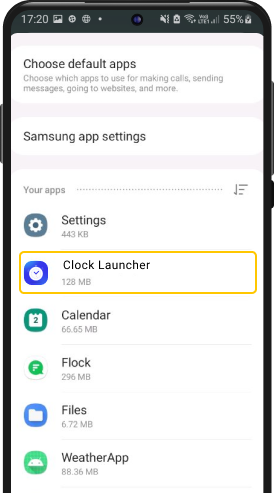
STEP 4
Select ‘Home screen’ under ‘Defaults’.
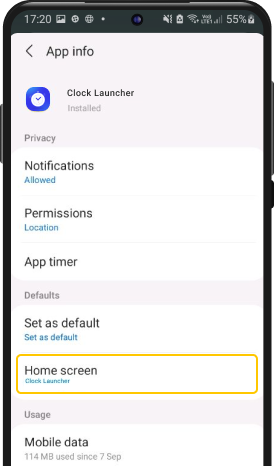
STEP 5
Once opened, tap “One UI Home” to select it as your default home application.
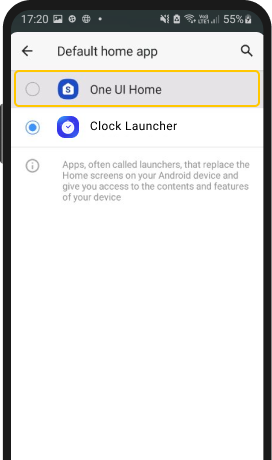
STEP 1
Find the Settings app on your device.
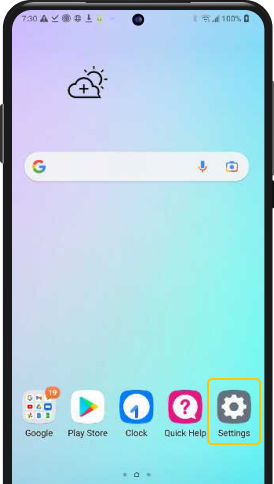
STEP 2
Go to ‘Apps & Notifications’ under the ‘General’ section.
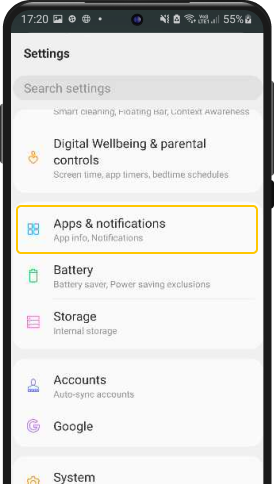
STEP 3
Select ‘App Info’ and scroll down to find ‘Clock Launcher’
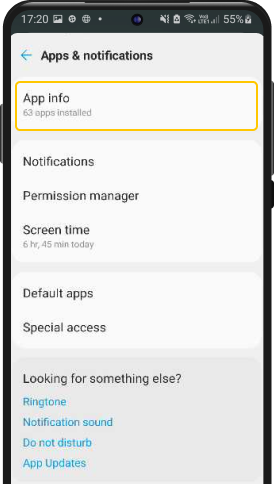
STEP 4
Click on ‘Home app’
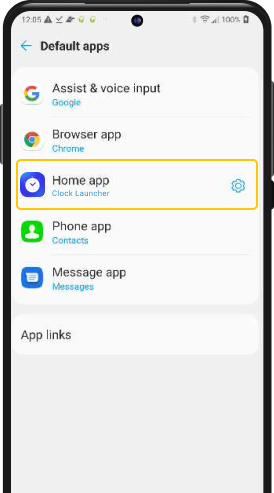
STEP 5
Once opened, tap “Home” to select it as your default home application
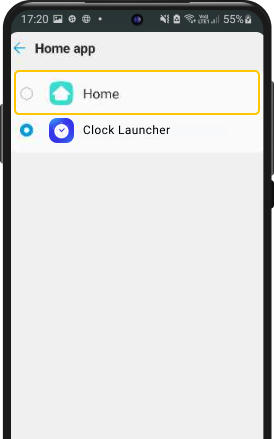
All names and images of third parties used here are trademarks, registered trademarks, or properties of their owners. We do not claim any association with or endorsement by the holders of these trademarks.
Android, Google Play and the Google Play logo are trademarks of Google LLC. Use of them here does not imply any affiliation with or endorsement by Google LLC.